How add blog
How Add Blog in Wix (Editor Studio or Standard Editor)
Adding a blog in Wix is simple, but the steps depend on which editor you’re using. Follow the guide below:
Option 1: Wix Studio
Step 1: Open your site in Studio
Go to wix.com and log in.
Choose your site → click Edit in Studio.
Step 2: Add the Blog App
In the left sidebar, click Apps.
Search for Wix Blog.
Click Add to Site.
👉 A Blog page and Post page will be created automatically.



Step 3: Place and Style Your Blog
On your canvas, select the Blog section.
Use the Inspector panel to adjust layout, colors, and spacing.
Switch to Mobile View to make sure it looks good.
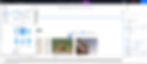
Step 4: Write Your First Post
Go to Dashboard → Blog.
Click + New Post.
Add your title, text, images, video, or galleries.
Set SEO basics (title tag, URL slug, description).
Publish or schedule your post.

Option 2: Standard Wix Editor
Step 1: Open your site in the Editor
Log in at wix.com.
Choose your site → click Edit Site.
Step 2: Add the Blog App
In the left menu, click Add Apps (or App Market).
Search for Wix Blog.
Click Add to Site.
👉 A Blog page and Post page will appear in your Menus & Pages list.
Step 3: Customize the Blog Design
Go to the Blog page in the Editor.
Click the blog feed → Settings/Design to adjust layout, fonts, and colors.
Check Mobile view and adjust if needed.
Step 4: Create a Post
From the Dashboard → Blog → Create New Post.
Add your content, categories, tags, and cover image.
Set SEO settings and decide if comments are on/off.
Publish your post.
Final Step: Publish Your Site
In either Studio or Standard Editor, don’t forget to click Publish in the top right. Your Blog will now be live on your site! 🎉
Add Blog in Wix – Studio vs Standard Editor
Step | Wix Studio | Standard Wix Editor |
1. Open Your Site | Log in → choose site → Edit in Studio | Log in → choose site → Edit Site |
2. Add Blog App | Left panel → Apps → search “Wix Blog” → Add to Site | Left panel → App Market / Add Apps → search “Wix Blog” → Add to Site |
3. Blog Pages Created | Blog & Post pages added automatically | Blog & Post pages added to Menus & Pages |
4. Customize Blog | Select blog on canvas → adjust layout/colors in Inspector → check Mobile View | Blog page → click Blog feed → Settings/Design → check Mobile View |
5. Write Post | Dashboard → Blog → + New Post → add content, SEO, schedule/publish | Dashboard → Blog → Create New Post → add content, SEO, schedule/publish |
6. Publish Site | Top right → Publish | Top right → Publish |
✨ Key takeaway:
Studio feels more design-focused, with customization in the Inspector panel.
Standard Editor uses more menus (like Menus & Pages and Settings/Design) but steps are almost identical.